Are you interested in knowing how to start your own blog? Perfect! You are in the right place. In this guide, you will find how to start a new blog (in simple steps) - from start to finish.
I know you can do it because I have created this blog from scratch without technological knowledge. I started this blog in 2015 and today it is part of my full-time job.
When I started this blog, I also started working as a virtual assistant. My job was to help other blogs grow and market their websites, so this is my field of expertise.
Let's see what you are going to find in this article:
1. Why start a blog
2. Discussing: Free Blog vs Paid Blog
3. Step by step to create a blog
1. Why start a blog?
Blogs can be the perfect medium to share your thoughts. By creating good content and promoting your blog, you can create an online community around your shared interests. Some people earn an additional salary, others even generate more income than people who work full-time thanks to their blogs (did I mention that I am passionate about this world?).
Maybe you just want to make a small blog: many people create their first blog when they move or go on a long trip (or without a return date), so they can share photos and stories with the family.
Maybe you just want to share:
- Stories and photos
- Knowledge and opinions
- Art
- Hobbies
- Prescriptions
- Travel experiences
- Tutorials or DIY projects
- Fashion or lifestyle
- Favorite Products
If you sell a product or service, blogging can be a great marketing tool. You can start a blog for professional purposes, or simply to share:
Your resume and portfolio
News and Updates
Details about your business (ex. Crafting scenes)
Content related to your products or services
Your blog will be as you want it to look.
That is the beauty of blogging!
Whether your blog concept fits into one of the categories listed above or you have a completely different idea, this guide will help you get started.
2. Create a free or paid blog?
We go directly to the question that everyone who starts in the blogging world asks:
Q:- Should you start a free blog or start with a paid one?
The quick answer is that if you want to simply share your trips with family or school projects with other students, a free service might be fine.
Anyway, we are going to delve into the subject, I am going to explain the pros and cons of each one.
Free blog
The most popular free blogging platforms are:
WordPress.com,
Blogger and
Tumblr.
Let's look at the pros and cons of free blogging platforms.
Advantages of a free blog:
It's free!
they are quite easy to set up.
Disadvantages of creating a free blog:
Your blog's web address will be long and hard to remember (eg http://iblogname.wordpress.com). Unless you pay for a domain name or a premium option.
If you want features that your blogging platform does not offer, you will have to pay.
the platform could disappear entirely or remove its content with little or no warning.
you are limited to the blog designs (themes) offered by the platform unless you are good at coding.
The platform can place ads on your site, even if you don't want to, and they will keep the revenue from that advertising.
Paid Blog:-
Payment platforms offer much more. If your idea is to make money with your blog, I definitely recommend investing in a paid platform from the beginning.
If you are interested in creating a popular page that attracts constant search engine traffic, one that looks professional for your business, and/or adapts to you as your blog grows, a paid platform is your best option. Let's look at the pros and cons of paid blogging platforms.
Advantages of a paid blog:
they are cheap. The plans cost just € 3 per month.
surprisingly easy to set up (if you follow an excellent step-by-step guide).
your blog will have a domain name of your choice (http://yourname.com).
the blog can grow with you. If your traffic is growing like crazy, you can upgrade to a better hosting plan. If you need fancy features, you can find a plugin or pay a developer to do it for you.
you'll have a ton of themes (blog layouts) to choose from. You will find excellent free themes to adapt to your blog. You can also pay for a Premium theme (they have more spectacular designs and are quite affordable - and easy to set up) or hire a designer to make a custom theme for you.
You can that whether you want ads on your site or not. If you decide to place ads on your website, the money is for you.
you are in charge of your website and content.
Disadvantages of paid blogging:
You have to pay for the platform, but as you saw in the first point, it is quite inexpensive.
In summary:
If you want to create a totally awesome blog that people want to visit, I recommend paying for a premium (paid) blogging platform. By that, I mean you should set up a self-hosted WordPress blog. What what?!
Self-hosted means that you are in charge of hosting your own blog (that's the part you pay for), rather than allowing one of the free providers to host it for you. A self-hosted WordPress blog means that you are hosting your own blog and running WordPress software (which is free) on it.
The terms are a bit confusing here because WordPress software is not the same as the free blogging platform WordPress.com.
WordPress software is the industry standard for blogging and is free to use. I use it to run this blog myself, along with 60 million other people (based on WordPress data). WordPress software is constantly updated to improve features and security. It really is the best!
3. Simple steps to start your own blog:-
These are the basic steps to creating a self-hosted WordPress blog today. It takes just 30 minutes to complete steps one through four, and then we'll move on to the customization fun stuff!
If you follow the steps here with me, when we're done, your blog will have its own custom domain name and its own unique and distinctive look.
To give you an idea, let's see how the following points are done step by step (below you have them broken down step by step):
1) Name your blog and buy a matching domain name
Domain names are short, easy to remember, and usually end in .com (name of your blog.com).
Cost: Free with Bluehost or around € 10 per year elsewhere.
2) Find a good web host
A web server stores your website and makes it accessible on the Internet. Your website "lives" on the servers of your web host.
Cost: from € 3 per month.
3) Install WordPress
As I have already explained, WordPress is a top-of-the-line industry standard blogging software. Gratuitous!
4) Install a WordPress theme
Your WordPress theme will determine the look, feel, and functionality of your blog.
Cost: Free up to € 120 (or more). A good theme - nice and easy - usually costs about € 40, and you can apply it to as many blogs as you want (as many times as you want).
Install a WordPress theme
5) Install WordPress plugins
WordPress plugins extend WordPress functionality in certain areas. For example, one of my recommended WordPress plugins is the buttons to be able to share on social networks easily.
Cost: generally free.
6) Install Google tools
Google offers useful tools and services like Google Analytics, which will tell you how many people visit your blog. It's totally free!
7) Start blogging!
Now you can start posting amazing content on your new blog.
Cost: Hard work!
Step by step to create a blog
Let's now see the step by steps to create a blog. You can do it here and now as you read it. If you need more information to get started or help to choose a concept/name you can read this article on how to create a blog from scratch.
You will see how simple! The steps are:
Name your blog
Find a good web host
WordPress: time to install it
Install a WordPress theme
Blog plugins
Tools needed for the blog
Write!
Write on the blog
1 - Name your blog (and buy a domain)
I hope you have already chosen the perfect name for your blog! It took me a long time before I landed on mine.
Not sure what to call your new blog?
Try to list a few words that describe your future content or your interests, your lifestyle, your background, etc. Then look at those words and list some adjectives for each one. Do any of those words go well together?
You can also try writing a short mission statement and see if you can come up with the name. It might be helpful to share names with a friend, and/or think of the names of your favorite blogs. There are still a lot of great blog names yet to come up with, I promise.
Try to find a few names that you like, as not all of them may be available.
An ideal blog name is:
Memorable
Descriptive
Short
Easy to spell
Unique and available as a domain name ending in .com (Avoid using hyphens to make it work!)
Once you have some ideas that you like, you should make sure that no one else has used them.
Here's a useful domain name checking tool from Bluehost. Enter the desired domain name, press "check availability" and it will tell you if your domain name is available.
You better buy it now before someone else comes up with your idea!
Once you've chosen your perfect domain name, you can get it for free with your BlueHost hosting plan (I'll talk about Bluehost in the next section).
how to name your blog
2 - Find a good web host
You'll want to start with an affordable shared hosting plan - and one that offers one-click WordPress installation. Do not be alarmed or collapse, once you choose a hosting and install WordPress, you will not have to mess with the hosting again for a long time.
The best web host for new blogs in my experience is Bluehost, let me explain why.
Bluehost web hosting
BlueHost is affordable, reliable, easy to set up, and offers 24/7 customer support.
Bluehost's "starter" plan is as inexpensive as hosting and has everything you need to get started. Please click here to start with BlueHost for just 3 € a month and get your free domain name.
With Bluehost, like all other cheap hostings, you will pay for your plan in advance. However, don't worry. If you're not satisfied with Bluehost, want to switch to a different host later, or just want to throw in the towel on blogging, Bluehost will refund the months you don't end up using their service. (Excluding the domain name fee - this is paid in full, but you'd pay it anywhere else anyway.)
Here's how to get the most out of your Bluehost plan:
2.1. Choose your plan
I recommend the basic plan, which is the cheapest and offers everything you need to get started.
2.2 Choose the terms
To get your domain name free for a year (a saving of € 15) and a significant discount on your monthly fee, you will have to pay at least one year of hosting in advance. Feel free to choose a longer-term if you're serious about blogging and want to save more money, although a year is a great start.
2.3 Add plugins
The only add-on I recommend at the moment is "Domain Privacy Protection", which will keep your personal address private. Otherwise, your address will be available to marketers - and you will receive thousands of unwanted emails.
2.4 Payment information
Enter your payment information. Simple, you have done this before on several websites web
Check the box to indicate that you agree to the terms of service and press the big green button to submit.
2.5 Welcome to Bluehost
Click on the "create your password" button and then you have to enter a strong password by your choice. If you feel that you can not remember it then, Write it down in a safe place so you don't forget. Once you hit submit, you will see the screen where you can 'login'.
3 - Install WordPress
Easy! If you have purchased a shared hosting account or shared it with someone, Bluehost will automatically install.
For any other hosting plan, you can find the option to install WordPress with one click in the control panel.
Login to WordPress
Welcome to your new blog! Before you freak out, let's fix a little thing (you'll thank me later).
Look in the sidebar for "Settings".
Hover over "Settings" and click "Permalink Settings."
Change the structure of your permalink to "Post Name."
Click on "Save Changes."
Ahead! Click and explore your new blog. If you click on the name of your new blog in the upper left corner (next to the little home icon), you can see how your blog looks so far.
steps to choose a topic for your blog
4 - Install a WordPress theme
Now we get to the fun part. Your new blog already uses the default WordPress theme. A theme determines the appearance of your site, so you can choose a different one if you are not satisfied with the default.
You can also start with a different free theme.
I bought a paid theme, as there are fewer people who use them and they are much easier to use. You also have the support that you don't get with free themes.
4.1 What to consider for a WordPress theme
Here are the factors you should consider before buying a WordPress theme:
4.1.1. Easy to use
Find one that offers built-in design options so it's easy to change basic elements like your logo, color scheme, etc.
4.1.2 Respond
Responsive layouts are resized to provide an optimal viewing experience for your visitors, whether they're watching from their computer, phone, or tablet. That means your visitors won't have to pinch and zoom in to read your posts, the text will already be legible in size.
4.1.3 With technical support
When you experience technical problems, a fast-responding support team and/or community forums can be very helpful.
4.1.4 Well designed
Your theme should fit your style and offer the features you want. The subject must also be coded by someone who knows what they are doing.
4.1.5 Optimized for search results
This goes along with the last couple of points because a well-designed site will naturally rank higher in search results than a site that is full of coding errors.
Want to know if your potential theme has coding errors?
Run the demo topic URL through the W3C markup validation service. You don't need to understand what all the errors mean. Fewer mistakes are better than more mistakes.
4.2 Recommended Premium WordPress Themes
From the beginning, I didn't want to complicate my life technologically speaking, so I bought a WordPress theme. Over the years, I have changed the design once or twice, to offer a design more in line with my personality, but always buying a Premium theme for Wordrpess for about € 50.
With a redesigned website that is "responsive". With a theme that adapts to the pc or mobile format, your website can grow much more significantly and much faster.
I advise you to take a look at:
Studiopress
Theme Forest
Reas How you can install WordPress themes for your own blog.
4.3 How to install a WordPress theme
Look at the sidebar, you will see "Appearance." then click "Appearance" and then click on "Themes." Here, you will get to see a huge number of some theme that is pre-installed on your blog. They are free to use.
You can find more free themes by clicking on "WordPress.Org Themes".
If you are browsing free WordPress themes and see one that you would like to install, hover over it and click "Install."
In the case that you have downloaded a theme in another place/website, you can click on the "Upload" option. You will then see an option to 'Choose file'. Click and find the file on your computer. Then click "Install Now".
Finally, go back to the "Themes" settings and click "Activate" to update the new theme.
5 - Install WordPress plugins
Each of these plugins that I am going to mention provides valuable features that might not be automatically included with your theme. You can address most of these later.
However, I recommend installing Yoast SEO (listed last) right away as it will make the next step easier for you.
Recommended WordPress Plugins
Akismet: filter spam comments without the need for CAPTCHA. Nobody likes CAPTCHAs.
JQuery Pin It Button for Images: If your blog has a lot of images and you are hoping to get traffic from Pinterest, try this plugin. It makes it really easy for your visitors to pin their images by adding a "Pin It" button as a hover effect. It is very easy to configure!
Social Bookmarking Plugin - Since my share buttons are personalized, I don't keep up with the latest options. Just be sure to use a plugin like this to make your posts easy to share.
Yoast SEO: SEO is tricky and this plugin will help you make sure you have covered the necessary bases. You should take the time to follow all the steps and configure it correctly. Make sure to use it to configure Google Analytics and Google Webmaster Tools. It will be worth the effort!
How to start blogging
How to install a WordPress plugin
Look in the sidebar for "Add-ons".You will see "Add-ons" and then you have to click on the "Add New" option.
Now you have a couple of options. You have to use their "Search Plugins" option so that you can search for one of the plugins by name. When you find it, click "Install Now". Also, upload a plugin that you downloaded elsewhere by clicking "Upload Plugin".
Finally, click on "Activate", which will appear in the same place as "Install Now". You may need to configure some settings below (see the plugin's instructions if you're not sure).
6 - Configure Google tools
You can use an existing Google / Gmail account or create a new account for your blog if you prefer. Personally, I prefer to keep my personal and blog email accounts separate, so I created a new account for my blog.
Here You can also create a brand new mail account here and it's absolutely free.
Once you have a Google account, sign in and configure the following:
Google Analytics: helps you track blog traffic. (Note: Please install the tracking code in Yoast SEO plugin settings).
Google Search Console - makes sure your website is up and running. (Note: Please install the tracking code in Yoast SEO plugin settings).
7 - Start writing a blog!
Now you are ready to start publishing posts.
To create a new post, look in the sidebar for "Posts". Hover over "Publications" and click on the "Add New" option.
This is where you can start writing. The formatting options here remind me of Microsoft Word, so I hope they are familiar to you as well.
If you want to upload a photo, click "Add Media". When you are ready to publish the article, just click on "Publish".
Happy blogging,
Anna
What else?
Do you need more information about the blogging world or don't you want the most detailed step-by-step to start your blog?
Then contact us:- contacts.bikashdas@gmail.com




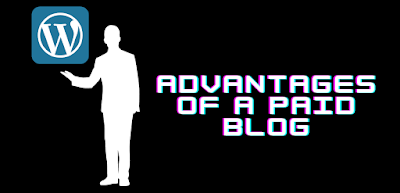
Tradespine.co.in is here to provide you best and affordable Advertisement Services In India, Create Online Store In India at low cost and advertise your products & services in millions of people and get lots of customer on just one click.
ReplyDeleteBest Place To Sell Products Online In India
I am really impressed with your blog article such a great article post here. also visit here for social media marketing service and social media marketing firm
ReplyDeleteLearning Web Design With WordPress - What's it All About? WordPress is a Content Management System that you can install and run on your own server. web design with wordpress
ReplyDeleteReally glad to read this post. Hire experienced and trained web developers for affordable web design services for businesses across the UK. For more info website design company, Free Phone 0800 009 6292.
ReplyDeletewebsite development
We are promised to make you 100% satisfied and help to achieve your goals within a short time period. You realize about us and our work when you give an order. Buy Verified PayPal Business Account, Cash App Account, NE teller Account, Skrill Account, Stripe Account. Our service is very easy to buy. We think that the best way to receive our services is to order on the website. If you have any difficulties in our cooperation always You can order us on Skype or Email. Read More.
ReplyDeleteThanks for more visit.
ReplyDeletehttps://ignouas3.blogspot.com/2021/10/links-details-of-guest-post.html